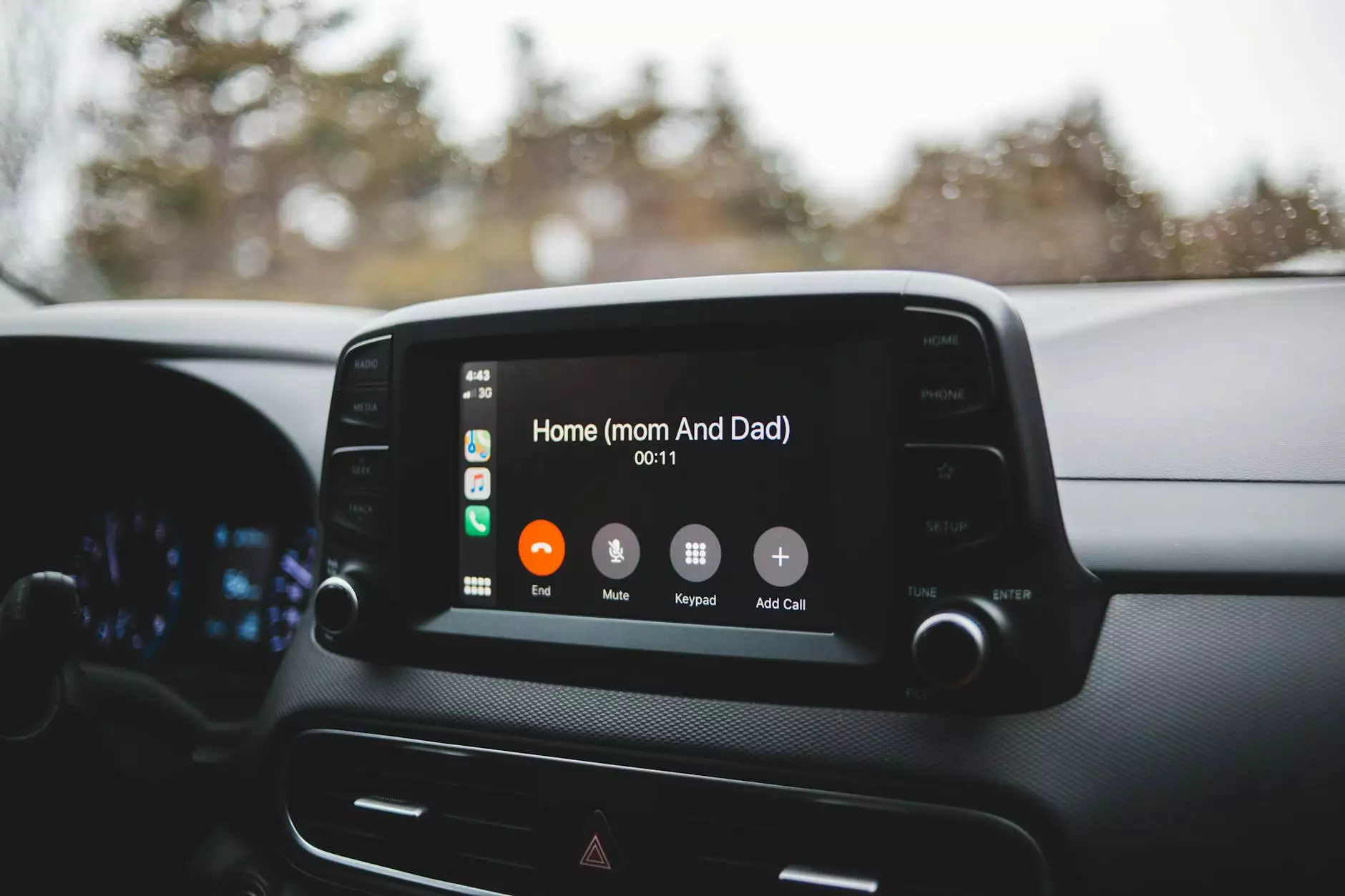(Solved) 2502/2503 Error When Installing from a .msi File
IT Support
Welcome to Computer Creations, your trusted partner in efficient and seamless website development solutions. In this article, we will address the common 2502/2503 error that can occur when installing from a .msi file. We understand the frustration this error can cause, but fear not, as we have the expertise to guide you through the resolution process.
The 2502/2503 Error Explained
Before diving into the solution, let's understand the 2502/2503 error in more detail. These errors typically occur during software installation from a .msi file. They can hinder the installation process and prevent you from successfully adding the desired software to your computer.
The 2502 error is often caused by issues with permissions or a conflict with another installation process. On the other hand, the 2503 error generally points towards problems with file permissions or an ongoing installation of another program.
Resolving the 2502/2503 Error
At Computer Creations, we've encountered and successfully resolved numerous instances of the 2502/2503 error. Our expertise in website development and software installations has equipped us with the knowledge to tackle this problem head-on. Follow these steps to overcome the error:
Step 1: Check for Conflicting Installations
Firstly, ensure that no other software installations are running in the background. Conflicting installations can trigger the 2502/2503 error. Open the Task Manager and terminate any ongoing installation processes before attempting to install the .msi file once again. If this doesn't resolve the issue, proceed to the next step.
Step 2: Adjust File Permissions
The 2502/2503 error can also occur due to insufficient permissions. To solve this, navigate to the folder in which the .msi file is located. Right-click on the folder and select "Properties." In the Properties window, navigate to the "Security" tab. Check if your user account has sufficient permissions to access and modify the files within the folder. If not, grant the necessary permissions and try installing again.
Step 3: Run the Installer as an Administrator
To bypass any potential permission issues, try running the installer as an administrator. Right-click on the .msi file and select "Run as administrator." This will grant the installer the necessary privileges to complete the installation process.
Step 4: Disable User Account Control (UAC)
If the previous steps did not resolve the issue, you can try disabling User Account Control (UAC). UAC can sometimes hinder the installation process. To disable UAC, go to the Control Panel and access the User Accounts settings. From there, you can adjust the UAC settings to your preference.
Keep in mind that disabling UAC can reduce the overall security of your system, so it's recommended to re-enable it after resolving the error.
Conclusion
With our expertise in website development and software installations, Computer Creations is proud to offer you this comprehensive guide to resolve the 2502/2503 error when installing from a .msi file. Following the steps outlined above, you can overcome this error and successfully install the desired software on your computer.
If you still encounter any issues or have further questions, don't hesitate to reach out to our professional team at Computer Creations. We are dedicated to providing you with top-notch solutions for all your website development needs and more.