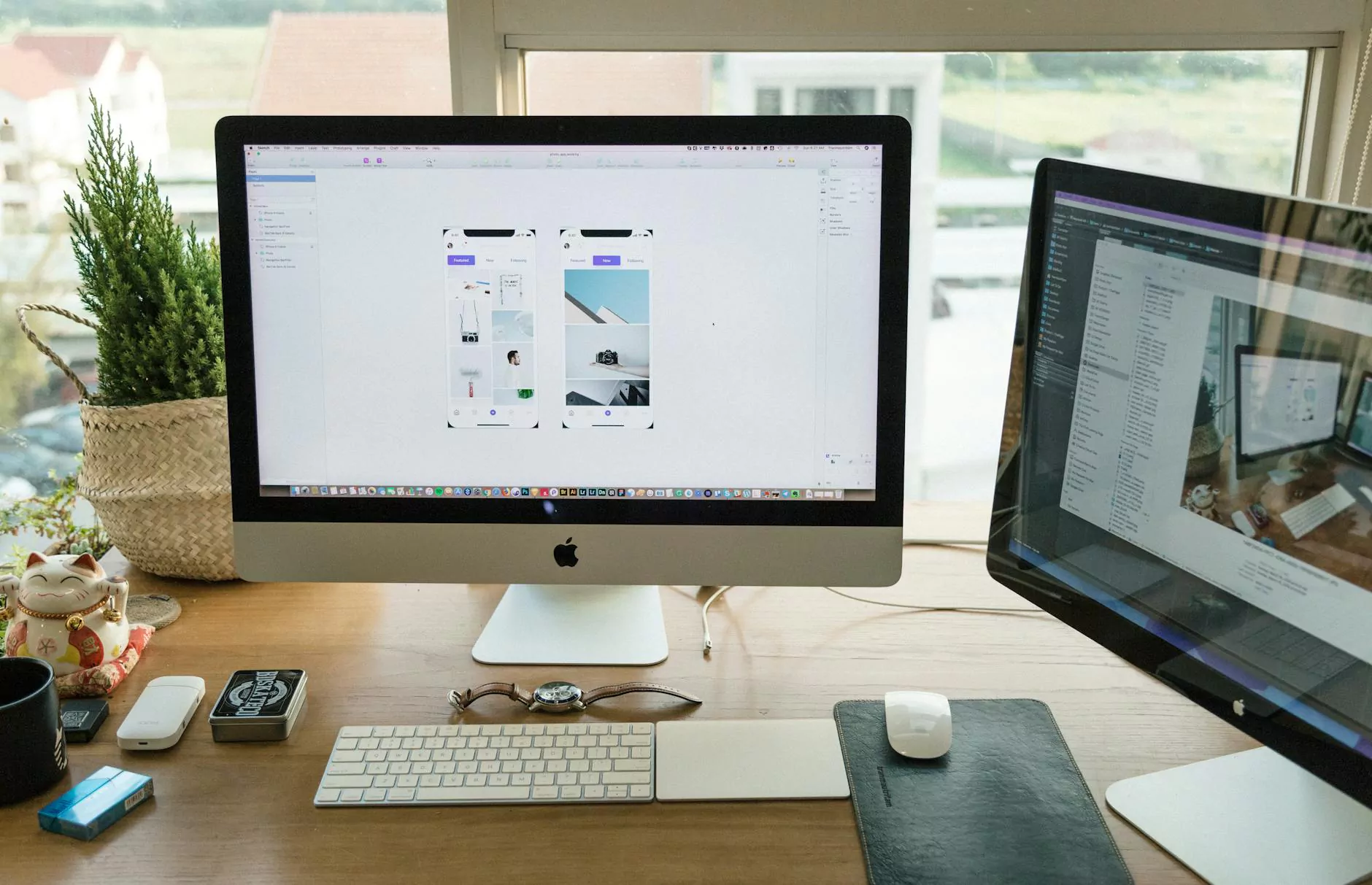How to Make Changes to OpenDNS Take Effect
IT Consulting
Welcome to Computer Creations, your trusted experts in website development. In this detailed guide, we will walk you through the process of making changes to OpenDNS and ensuring that these changes take effect seamlessly. Whether you are a business or a consumer, our step-by-step instructions will help you get the results you need.
Why OpenDNS?
OpenDNS is a powerful tool that offers various benefits, including improved internet security, content filtering, and enhanced network performance. By making changes to OpenDNS, you can customize your internet experience and protect your network from potential threats.
Step 1: Access the OpenDNS Web Dashboard
To get started, log in to your OpenDNS account and navigate to the web dashboard. Here, you will find a range of settings that allow you to control and manage your network's DNS configuration.
Step 2: Configure Network Settings
Once you are in the web dashboard, locate the section for network settings. Here, you will be able to specify the network you want to make changes to. If you have multiple networks, ensure that you select the correct one.
Step 3: Choose Desired Filtering Levels
One of the key features of OpenDNS is content filtering. By setting filtering levels, you can control which websites are accessible on your network. Choose the filtering levels that align with your specific needs, whether it's a strict filter for a business environment or a more relaxed one for a home network.
Step 4: Customize Individual Website Settings
If you need to make exceptions for specific websites, OpenDNS allows you to do so easily. In the web dashboard, navigate to the individual website settings section and add the URLs of the websites you want to customize. This feature is particularly useful for businesses that may require access to certain blocked websites.
Step 5: Apply Changes and Verify
Once you have made all the necessary changes, don't forget to click the "Apply Changes" button. This ensures that your configurations are implemented correctly. To verify whether the changes have taken effect, visit a website that should be affected by the changes and check if the desired filtering or access restrictions are in place.
Common Issues and Troubleshooting
While OpenDNS is a reliable service, you may encounter some common issues during the setup process. Here are a few troubleshooting tips:
- Clear DNS Cache: If you encounter any inconsistencies, clear your DNS cache to ensure that the changes propagate correctly.
- Reboot Devices: Sometimes, a simple device reboot may be necessary to enforce the changes across your network.
- Double-Check Configurations: Go through the settings again to ensure that you haven't missed any crucial steps or made any errors.
- Contact OpenDNS Support: If all else fails, reach out to OpenDNS support for further assistance and guidance.
Conclusion
Congratulations! You have successfully learned how to make changes to OpenDNS and ensure that these changes take effect. By following the steps outlined in this guide, you can now customize your network settings, enhance your internet security, and control the content accessible on your network. For more expert advice on website development and related services, turn to Computer Creations, your trusted partner in the business and consumer services industry.