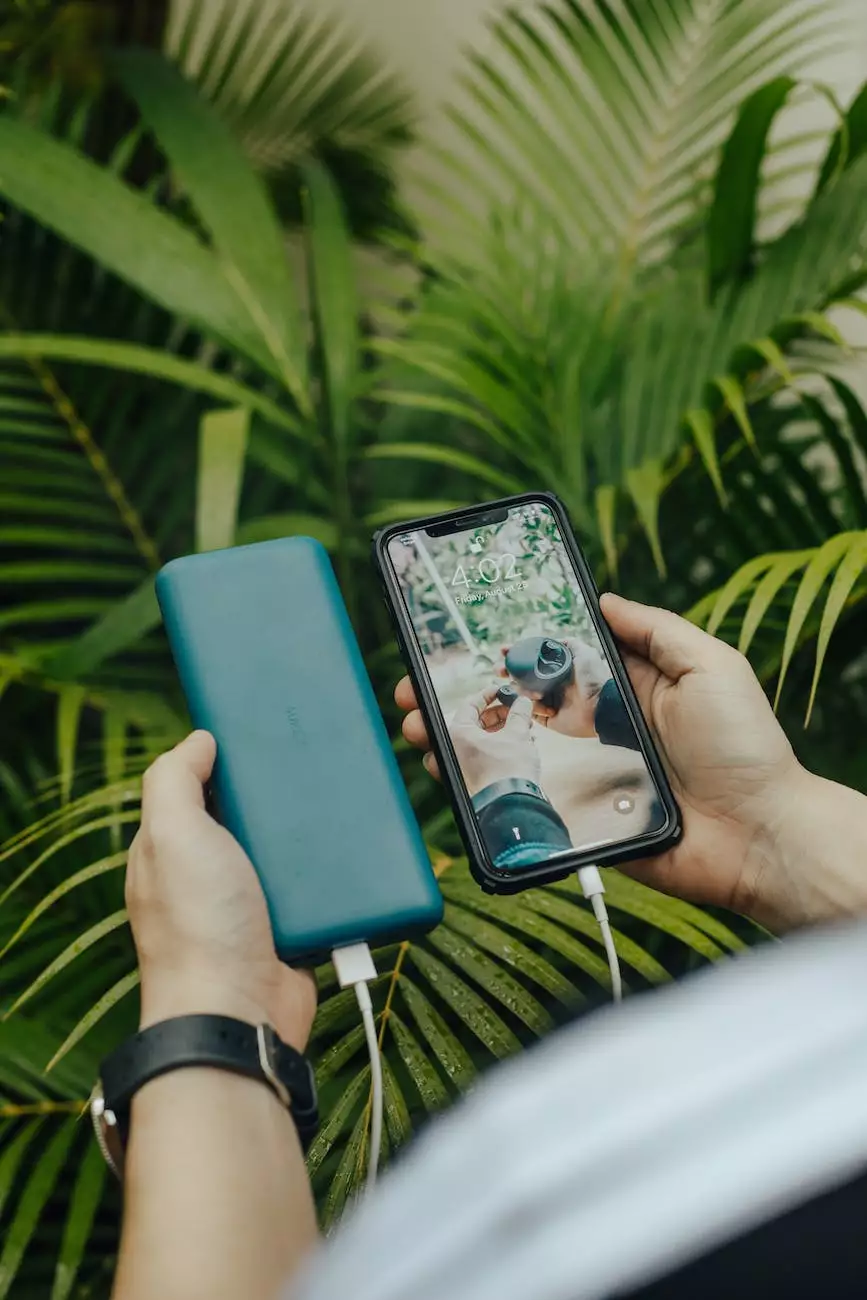How to Change Your Gmail Password in iOS, iPhone and iPad
Blog
The Importance of Changing Your Gmail Password
As technology advances, ensuring the security of your personal information becomes increasingly important. Your Gmail account holds a wealth of sensitive data, including emails, contacts, and access to various online services. By regularly changing your Gmail password, you can protect yourself against unauthorized access and potential security breaches.
Step-by-Step Guide to Changing Your Gmail Password in iOS, iPhone, and iPad
If you're an iOS user, it's crucial to understand how to change your Gmail password on your iPhone, iPad, or any other iOS device. Follow these simple steps to ensure the security of your Gmail account:
Step 1: Accessing the Gmail App on Your iOS Device
To change your Gmail password, begin by accessing the Gmail app on your iOS device. Locate the app's icon on your home screen and tap on it to open the app.
Step 2: Accessing Your Account Settings
Once you're logged into the Gmail app, click on the menu icon, usually located at the top left or top right corner of the screen, represented by three horizontal lines or three dots. From the menu, select the "Settings" option to proceed to your account settings.
Step 3: Selecting Your Gmail Account
In the account settings, you'll find a list of various options. Look for and select the Gmail account for which you want to change the password. If you have multiple accounts linked to your Gmail app, ensure you choose the correct one.
Step 4: Opening the Security Settings
Once you've selected the correct account, scroll down to find the "Security" section. Tap on it to access the security settings for your Gmail account.
Step 5: Changing Your Password
In the security settings, locate the "Password" option. Tap on it to initiate the password change process. You will be prompted to enter your current password for verification purposes.
Step 6: Creating a New Password
After verifying your current password, you'll be directed to enter your new password. Ensure that your new password is strong, unique, and not easily guessable. Consider using a combination of uppercase and lowercase letters, numbers, and special characters to enhance the security of your account.
Step 7: Saving Your New Password
Once you've entered your new password, click on the "Save" or "Done" button, depending on your iOS device. Your Gmail password will be successfully changed, and you'll need to use the new password for subsequent logins.
Best Practices for Gmail Password Management
Changing your Gmail password periodically is just one aspect of effective password management. To ensure the utmost security of your Gmail account, consider implementing the following best practices:
1. Use a Strong and Unique Password
Choose a password that is not easily guessable and contains a combination of uppercase and lowercase letters, numbers, and special characters. Avoid using common phrases or easily discoverable personal information.
2. Enable Two-Factor Authentication
Two-factor authentication provides an extra layer of security for your Gmail account. By enabling this feature, you'll receive a temporary verification code on your mobile device, which you'll need to enter along with your password for successful login.
3. Regularly Update Recovery Information
Ensure that your recovery email address and phone number associated with your Gmail account are up to date. This will help you regain access to your account in case of password-related issues or potential account compromises.
4. Be Cautious of Phishing Attempts
Exercise caution when clicking on suspicious links or providing your Gmail credentials on unfamiliar websites. Phishing attempts can trick you into revealing your password and compromise the security of your Gmail account.
Conclusion
Changing your Gmail password on iOS devices is a crucial step in safeguarding your personal data. By following the step-by-step guide provided above, you can ensure the security of your Gmail account and protect yourself against unauthorized access. Remember to implement best practices for password management to further enhance the security of your account.
Computer Creations is a leading website development company providing top-notch business and consumer services in the field of website development. Our team of experts is dedicated to delivering high-quality solutions to help businesses thrive in the digital era.