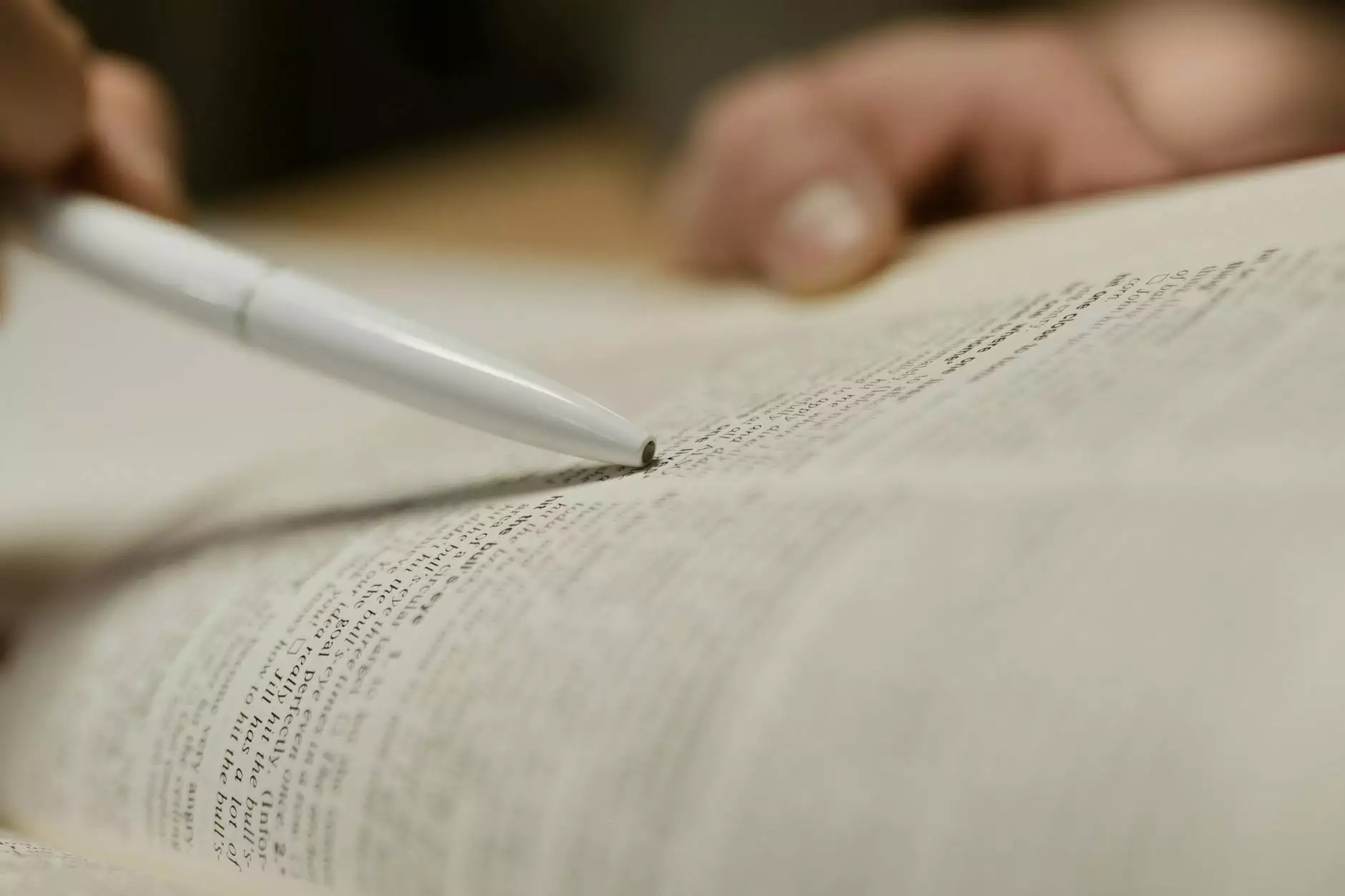How to Play PC Games on Android: A Comprehensive Guide

With the rapid advancements in technology, the boundaries between gaming platforms have blurred. For many, the idea of playing PC games on Android is not just a fantasy but a soon-to-be reality. This article will explore various methods, tools, and approaches to enjoy your favorite PC games on your Android device.
Understanding the Need for Mobile Gaming
Mobile gaming has taken the world by storm, with millions of users engaging every day. The convenience of playing games on the go cannot be overstated. However, many gamers find their favorite PC titles are unavailable or challenging to play on Android devices. This guide aims to bridge that gap.
Benefits of Playing PC Games on Android
- Portability - Take your games wherever you go.
- Access to a Broader Library - Many PC titles are not available on mobile platforms.
- Improved Graphics - With the right tools, enjoy enhanced visuals compared to standard mobile games.
- Cost-Effective - Sometimes, it’s cheaper to play PC versions than buying mobile adaptations.
Methods to Play PC Games on Android
To successfully play PC games on Android, several methods can be employed. Let’s delve into these options:
1. Using Game Streaming Services
Game streaming services have become increasingly popular, providing access to a plethora of PC games remotely. Here are some notable services:
- Steam Link: This service allows you to stream games from your PC to your Android device. It requires both devices to be on the same network.
- NVIDIA GeForce NOW: This cloud gaming platform allows you to play high-end PC games on Android by streaming them from powerful servers.
- Parsec: Parsec offers a low-latency streaming experience, enabling smooth gameplay across various titles.
How to Use Steam Link
- Download the Steam Link app from the Google Play Store.
- Ensure your PC and Android device are connected to the same local network.
- Open Steam on your PC and the Steam Link app on your mobile device.
- Follow the prompts to pair your devices.
- Choose your desired game and start playing!
2. Emulation Software
If you're looking for a more flexible approach, using emulators can be a great solution. Emulators replicate the PC environment, allowing you to run games on your Android device. Consider the following options:
- DOSBox: Perfect for classic DOS games.
- Wine: A compatibility layer that allows Windows applications to run on Android.
- Exagear: Specifically designed for running Windows games on Android with a user-friendly interface.
Setting Up Wine
To use Wine effectively:
- Install the Wine app from the Google Play Store.
- Download your desired Windows game executable.
- Launch Wine and navigate to the directory where your game file is located.
- Run the file and start playing!
3. Remote Desktop Applications
Using remote desktop applications can allow you to control your PC from your Android device. Popular applications include:
- TeamViewer: Ideal for accessing your PC and playing games remotely.
- Chrome Remote Desktop: A browser-based solution for controlling your PC from your Android device.
- Microsoft Remote Desktop: A robust option that provides a stable connection.
Using TeamViewer
Here’s how to set up and use TeamViewer:
- Download and install TeamViewer on your PC.
- Install the TeamViewer app on your Android device.
- Use the generated ID and password from your PC to access it from your mobile device.
- Once connected, launch your games and play!
Optimizing Your Gaming Experience
To enhance your experience further, consider the following tips:
1. Improve Internet Connection
A strong and stable internet connection is critical for seamless gaming. Use a wired connection to your PC when possible, or ensure you're on a strong Wi-Fi signal.
2. Optimize Graphics Settings
Adjust the graphics settings of games to accommodate your device's capabilities. Lower graphics settings can often lead to better performance on mobile devices.
3. Use a Game Controller
For a more enjoyable experience, use an external game controller. Most modern Android devices support Bluetooth controllers, which can bring a familiar feel to gameplay.
Challenges and Solutions in Playing PC Games on Android
While the methods mentioned above are widely used, several challenges can arise. Here's how to tackle them:
1. Latency Issues
One of the primary concerns with streaming games is latency. To reduce lag:
- Close unnecessary applications on your PC.
- Use Ethernet instead of Wi-Fi when possible.
- Choose a nearby server if using cloud gaming services.
2. Compatibility Problems
Not all games may work seamlessly with emulators or streamers. Always check compatibility lists for emulators and use verified software.
3. Performance Limitations
Older Android devices may struggle with high-end games. Consider upgrading your hardware or optimizing your settings for smoother gameplay.
The Future of Gaming on Android
The landscape of gaming continues to evolve rapidly. Upcoming technologies like 5G and advancements in cloud gaming services are poised to enhance the ability to play PC games on Android. As mobile devices grow in processing power, the gap between mobile and PC gaming will continue to narrow.
Conclusion
Playing PC games on Android is more accessible than ever, thanks to various emerging technologies and solutions. Whether you choose to utilize streaming services, emulation, or remote desktop applications, the options are plentiful. By following the tips and guidelines in this article, you'll be well-equipped to enjoy all your favorite PC titles on your Android device. Embrace the technology and elevate your gaming experience today!
how to play pc games on android