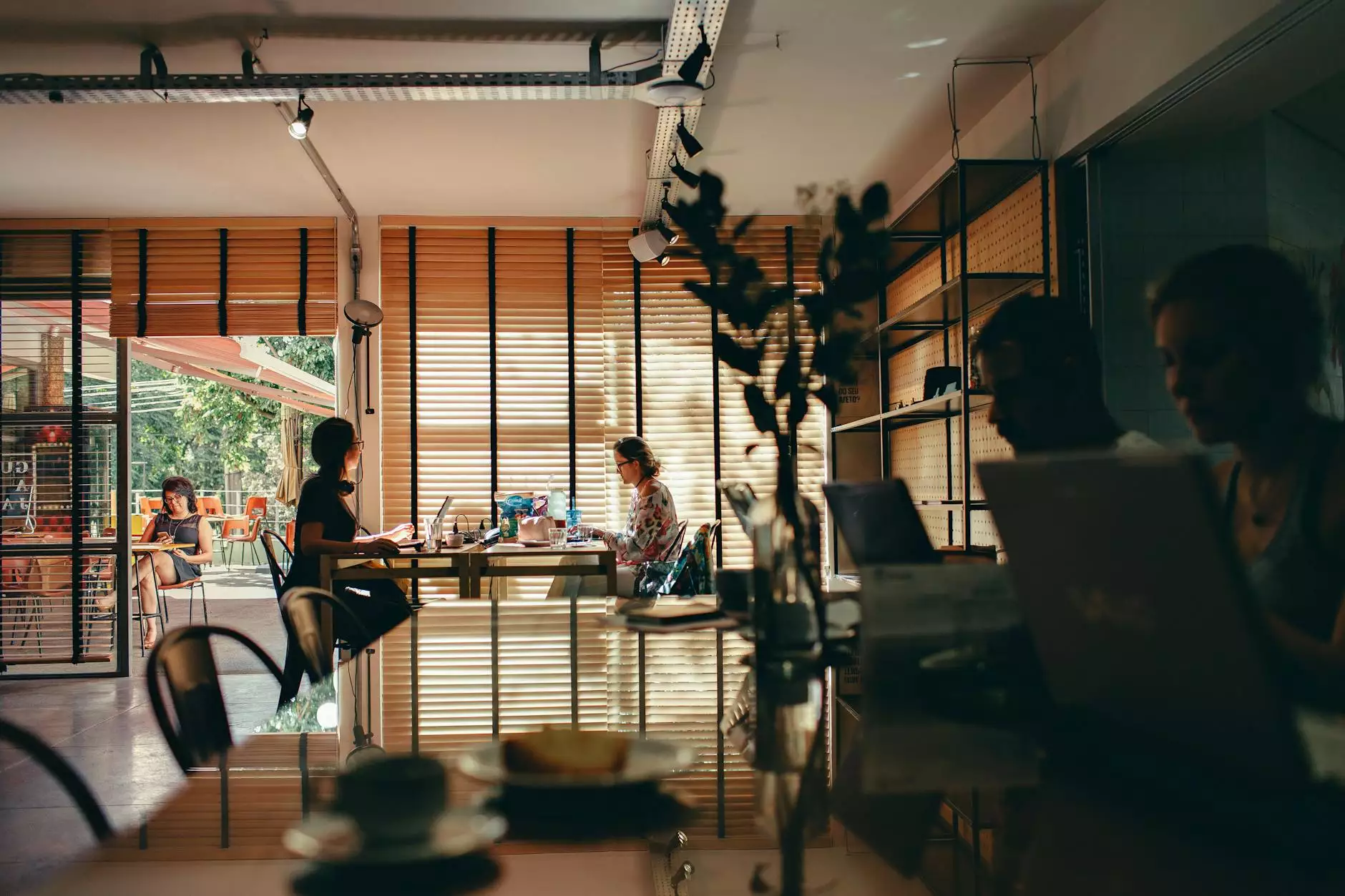Understanding How to Repair MySQL Database via Command Line in Linux

MySQL is one of the most popular database management systems in the world. As with any technology, issues can sometimes arise that may lead to database corruption or malfunction. Whether you’re dealing with a sudden crash, power failure, or any inconsistency in your MySQL databases, knowing how to repair MySQL database command line Linux can save your data and restore functionality.
Why Use the Command Line for MySQL Database Repair?
The command line interface (CLI) offers a range of benefits when it comes to managing databases. Here are a few advantages:
- Efficiency: Command line operations can be faster than GUI-based applications.
- Automation: Scripting commands allows for automation of routine maintenance tasks.
- Greater Control: Provides access to advanced options and settings not always available in graphical tools.
Common Causes of MySQL Database Corruption
Understanding what can lead to database issues is essential for prevention and recovery. Here are some common causes of MySQL database corruption:
- Hardware Failures: Disk failures, power outages, and other hardware issues can result in data loss.
- Bugs and Software Errors: Faulty updates, misconfigurations, and software bugs can cause inconsistencies in the database.
- Improper Shutdowns: Unsafely shutting down the server can leave transactions hanging and corrupt data files.
- Events of Poor Network Conditions: Issues in network connectivity can cause corruption in live database operations.
How to Repair MySQL Database Command Line Linux
Repairing MySQL databases through the command line can be straightforward if you follow the right procedures. Below are detailed steps you can take to effectively repair your MySQL database:
1. Backup Your Database
Before attempting any repairs, always backup your database. This protects against any potential data loss during the repair process.
mysqldump -u your_username -p your_database_name > backup.sql2. Assess the Damage
It is crucial to understand the level of corruption. You can check the status of your MySQL tables using the CHECK TABLE command:
mysql -u your_username -pOnce in MySQL:
CHECK TABLE your_table_name;3. Use the REPAIR TABLE Command
If the damage isn’t severe, using the REPAIR TABLE command may resolve the issue:
REPAIR TABLE your_table_name;This command works effectively for MyISAM tables, but won’t apply to InnoDB tables. If your affected table is InnoDB, this may involve different recovery steps.
4. Use mysqlcheck Tool
The mysqlcheck utility is a powerful tool for repairing tables. It can check, optimize, and repair tables from the command line without needing to log into the MySQL shell. Use it as follows:
mysqlcheck -u your_username -p --auto-repair --check --optimize your_database_name5. Manual File Fix for MyISAM Tables
If the REPAIR TABLE method fails, you may need to manually fix the MyISAM files:
- Stop the MySQL server: sudo systemctl stop mysql
- Navigate to the database files directory (usually /var/lib/mysql/your_database_name/).
- Rename the corrupted .MYI file for backup: mv your_table_name.MYI your_table_name.MYI.bak
- Start the MySQL server: sudo systemctl start mysql
- Then, use REPAIR TABLE on the new files.
6. Restore from Backup if Necessary
If all else fails and the database is severely corrupted beyond repair, restoring from backup may be your best option:
mysql -u your_username -p your_database_name